Instructions and Features
About MyFreeCams.com
As a front-runner in the live cams industry since the genre’s inception, MyFreeCams.com maintains a strong and steady community of thousands of models and millions of members. Our iconic platform boasts an intense focus on optional spending and building a community between models and members. Here is what makes us different:
- Our commitment to our models. We collaborate with our models as partners, and models earn a larger percentage than with any other site.
- Our commitment to our members. We do our best to make sure that all of our members are completely satisfied. From small technical support issues to developing new features on our site, we are here to listen to our members and make them happy.
- Our commitment to technology. We are computer geeks. We are constantly improving our technology and adding original and innovative features that allow a much more personal interactive experience.
- Our commitment to FREE. Spending money is always optional. This site offers more free features to our guests and members than any other webcam site. MyFreeCams does not have ads or nag screens.
Account Types
Guests
When you first arrive at MyFreeCams.com, you are automatically logged in as a Guest and given a random nickname like "Guest12345".
Spend as much time as desired exploring the site as a Guest. Guests are able to view all models, for as long as they want without annoying nag screens (unlike some other sites). Some models allow guests to chat, but most choose to restrict chatting to registered or Premium members.
When you are convinced that MyFreeCams is for you, create your free member account.
Creating a Basic Member account
Click Create a Free Account, choose your Username (chat name) and password, and enter your e-mail address where you will receive your verification link and account information.
(Your e-mail address is safe and we do not generally e-mail members or send spam, see our Privacy Policy. You can opt-out of e-mails in your My Account page.)
Once you complete your registration, your account is free for life and you can come back any time and use it for free.
As a Basic Member, you will be able to chat with more models and members, and you will have access to more website features.
Premium Membership
When you purchase tokens the first time, you will automatically become a Premium Member for life. There are NO additional fees or future charges.
Premium Members get full unlimited access to ALL of the features of MyFreeCams.com forever, even if they never purchase tokens again.
(Many members have said that it was the best $19.99 they have ever spent.)
Prices and Tokens
The only thing that costs money is Tokens.
Tokens are spent on private shows, group shows, spy shows, and tips. You keep your premium membership forever even if you run out of tokens.
Click Purchase Tokens to see the different packages available. There is a slight discount for purchasing more tokens at once.
Larger token packages will be automatically made available on your account after being a premium member for a few months.
Your credit card will be billed discreetly, please see our Billing Help page for more details.
Spending Tokens
Private Shows
A member with tokens may click Go Private in a model's chat room or private message window to invite a model into a Private Show, and the model may accept or decline this invitation. If the model accepts, the private show will start, and the member and model will be moved from the public chat room to a new private chat room.
Private shows cost 1 token per second, or 60 tokens per minute. That means that if you want to stay in private for 5 minutes, then you will need 300 tokens. A private show automatically ends when you run out of tokens. Also, the member and model may end the show at any time.
What happens in a private show is between the member and the model. Unlike other sites, we do not require models to do specific things or follow a script. Prior to starting a private show, members should ask the model what she is comfortable with.
Models are real people and some are more shy than others and may want to get to know a member before accepting a private show.
Your private shows are recorded and available for you to watch again any time in your Archives section, absolutely free.
Spy / Voyeur
While a model is in a private show with another member, you may have the opportunity of watching the show at a cost of 20 tokens per minute (1 token every 3 seconds). You will receive all of the video and audio from the private show, but you will not have access to the private chat between the model and the member in private.
Note: If the ongoing Private Show is a TruePrivate, the Spying option is disabled.
TruePrivate
If a member does not want others to be able to spy on his private show, he can activate the TruePrivate option in the My Account page, in the Private Settings section.
This will increase the cost of the private show from 60 tokens per minute to 80 tokens per minute. The higher rate helps offset the money lost by the model since no one else can pay to spy on the show.
Group Shows
A Group Show is like a private show, but where other members may join at any time.
Click the Group Show to initiate or join a Group Show request. Once at least 3 members are requesting a Group Show, the model will be invited to accept the Group Show. If she accepts, the Group Show will start. Members can join and leave at any time. The Group Show ends when either the last member leaves or the model chooses to end it.
While in a Group Show, members are charged only 10 tokens per minute, or 1 token every 6 seconds. This is a very low price (half the price of even a voyeur show!), which is why members are encouraged to Tip the models in Group Shows, especially for personal requests. The site does not require members to tip a certain amount, but rather leaves this entirely up to the model.
Club Shows
A Club Show is like a Group Show, except it doesn't cost any tokens per minute, but you have to be a member of that model's Club on her MFC Share in order to be able to enter the room and watch the show.
For any Club Show, the model can specify which of her MFC Share Club(s) get access. Once a Member joins one of those Clubs, they have instant access to the show.
Tips
Sending a Tip means transferring some number of tokens to a model.
Some members like to give tips after a private show, while others prefer to tip the model while she is in public chat for simple personal requests or just to be nice.
Please remember that tips do not change the rules for what models are allowed to do on the site, particularly in Public Chat.
Tips are gifts so please do not send tips and then afterwards demand something unexpected in return - that is not fair to the models.
Just as in real life, most often tips cannot be reviewed or refunded.
Tip Options
When tipping, there are lots of options you can choose from:
- Display this tip in the chat room. If checked, then your tip will be shown in the public chat room like: "Member123 tipped 10 tokens to Model456". If unchecked, the tip will not be shown in the chat room for other members to see.
- Anonymous tip. If checked, then your tip will be sent from "Anonymous" rather than from your username. The identity of the tipper will be secret. Minimum anonymous tip is 5 tokens.
- Message to the model (optional) This will send a message to the model along with your tip.
- Also, display the message above in the chat room. If checked, then the message to the model above will also be sent to the public chat room.
Other bits of advice:
- Your tip options above are automatically remembered from your previous tip.
- You can send multiple consecutive tips by clicking the "Click here to Confirm & Tip Again" link at the bottom of the tip confirmation screen.
- You can tip straight from the chat room or PM by typing /tip in the chat, explained with other Chat Commands further down this page.
- Use Chat Commands for even more Tip Options such as Silent Tipping (no tip sound!)
Reward Points
For every 10 tokens you purchase, you will receive 1 Reward Point.
As you get more Reward Points, certain options and features on the website will become available to your account, and we will do our best to offer you priority personal member support for any issue that may come up.
Models are able to see your Reward Point total unless you hide it in your "My Account" privacy settings.
Your Reward Points never expire and never get used up. We look forward to offering more features that will utilize Reward Points.
Reward Points cannot be transferred to any other username, even if it belongs to you.
General Features
Search
At the top of the model list, there is a Search box where you can search online model Usernames, Room Topics, Model Tags, and News Feed posts.
For example, searching "blonde" will return all online model Usernames, Room Topics, Model Tags, and News Feed posts that contain the word "blonde."
You may also use boolean operators AND, OR, and NOT for advanced searches. Here are some examples:
- long legs would return any online model that had the phrase "long legs" in her username, topic, tags, news feed.
- long legs or tall would return online models that had "long legs" OR "tall".
- long legs and tall would return online models that had "long legs" AND "tall".
- long legs not tall would return online models that had "long legs" but NOT "tall".
Advanced expressions using parentheses:
- blonde and (long legs or tall) would return online models that had "blonde" AND "long legs", or "blonde" AND "tall".
Mixed operators without parentheses:
- blonde and long legs or tall would give results for "blonde or long legs or tall". (changing all operators to OR)
Chat Room
The Chat Room is the main place where members and models interact. Click on any model's picture on the homepage of MyFreeCams.com to enter her chat room.
Many models do not allow Guests or Basic Members to chat in their rooms. Premium Members are able to chat in any chat room.
Video Player
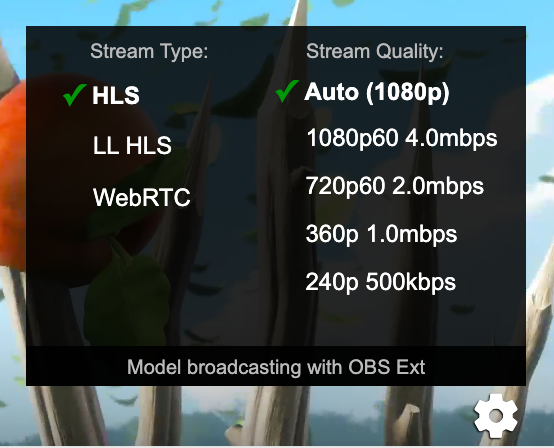
Hover over or tap the video to display the settings toolbar.
The video protocol may be changed from the cogwheel menu.
| HLS | + adaptive bitrate with seamless switching + works well even with bad internet – higher latency (5 seconds) |
| LL HLS | + lower latency (3 seconds) – only one bitrate – more sensitive to network issues |
| WebRTC | + lowest latency (< 2 seconds) – only one bitrate – more sensitive to network issues |
People in Room
All the MFC users in the chat room are shown in the user list.
The order is: Models, Your Friends, Recent Tippers, Premium Members, Basic Members.
Recent Tippers are members who have tipped any amount to the model during the current chat session and have not exited the room.
The Recent Tipper with the:
- highest single tip
- highest total tips
during the current chat session may see a special Emoji (selected by the model) next to their name. For privacy reasons, Emojis only appear for public tips. If the user leaves the room, the user will no longer be in the Recent Tipper list and will no longer have a special Emoji next to their name.
Chat Images
You can insert images into chat by clicking on the image icon located in the right side of the text input box of any chat room (next to the smiley face icon & send button).
You can also just enter the URL of the image right into the chat. For example, if you wanted to insert the Google logo, you would enter the URL: https://www.google.com/intl/en_ALL/images/logo.gif
You must enter the FULL address or URL, always beginning with "https://" and always ending with a proper image extension such as .gif or .jpg or several others.
Warning: Please DO NOT post any inappropriate, pornographic, violent, offensive, disruptive, or copyrighted images. Please do not post pictures over and over, do not post pictures that are irrelevant, or that just disrupt the flow of the chat or annoy the members of the chat. We have added this feature so everyone can have more fun and express themselves. Please do not make us suspend your account due to abuse.
Chat Image Library
There are thousands of images that members have uploaded to the Chat Image Library. They each have a shortcut. For example, if you type ":lol" in a chatroom that shortcut will display that image from the Image Library.
Submitting to the Image Library
You can submit new images to the MFC Image Library. Just include the URL of the image, category, and the proposed shortcut (e.g. lol would become :lol). Once it is approved, your image will be available for everyone to use. Images in the library may not be removed or modified. Once you upload it, it is no longer yours. It is there for everyone to use.
Therefore, do not submit any inappropriate or copyrighted images, or images that you do not want permanently included in the Image Library and linked to your username forever.
Personal Library
When you find images that you like and want to save for the future, you can add them to your Personal Library to find them faster.
Profile Images
When you upload images to your profile, you will be automatically able to use those images in the chat room using the shortcuts found here. These will be only your own images and others will not be able to use them.
Chat Commands
Please see our Chat Commands page for details and examples of all chat commands.
Private Messages With Video
Premium Members can send Private Messages or PMs to models or other members.
You can also view the webcam right in the Private Message window by clicking View Webcam at the top. Re-size the window to change size of the video. And you can have multiple open PMs, watching different webcam feeds in each one.
Model List
The Model List is the listing of models on the homepage or below any chat room. Only online models appear on this list.
- The Settings link is the most powerful feature on the site, as it customizes and sorts your personal model list.
- The Search Box searches all online models by username, topic, model tag, and news feed post.
- The New Models link will toggle only showing new models (you can change what "New" means in the Settings link.)
- The Previews link shows a current snapshot of each model's room instead of the Avatar.
- The Pause link pauses the automatic refreshing of the list. Click the refresh icon next to it to Refresh manually.
Models may be highlighted various colors. Click "Settings" to see what each highlighted color means.
- Pink: On your Friends List.
- Green: "Model You May Like" based on your inputs.
- Blue: One of the Most Popular Rooms.
- Orange: One of the Trending Rooms.
- Grey: One of your Recently Visited Rooms.
- Peach: On your Bookmarked Models list.
- Yellow: Model you are currently viewing.
Links appear below each model's avatar:
- Chat will take you to the model's Chat Room.
- Popup will open the Chat Room in a pop-up window.
- PM will open a Private Message window (with Webcam).
- Profile will open the model's Profile.
- Menu will open the model's menu, which contains a lot of useful links and information.
There are important features on each model's avatar:
- Put your cursor in the top-right corner of any avatar on the green camera icon for a preview of the feed, constantly updated.
- A gold or silver crown means the model has previously finished Top 3 in Miss MyFreeCams.
- A New Model tag means she is new to the site (click Settings to change what it means for a model to be listed as New).
- Various overlays on the avatar can indicate that she is a Popular Room, Trending Room, a Model You May Like, a Custom Selection, and more. You can see a full list in the Settings link at the top of the model list.
CamScore
By default, the Model List is ordered by CamScore. Members can change this order in their Model List Settings.
CamScore is calculated based on the performance of each model on the site over some period of time, updated continuously.
All models start with a CamScore of 1000, which is the average CamScore for all models on the site. The median is about 700.
Models may improve their CamScore by earning more tokens.
Top of Model List
In Model List Settings you can put any of the following groups of models at the top of your Model List. If you select multiple groups, they will be posted according to the following priority. If a model falls into more than one group, she will be placed in the highest priority group.
- Bookmarked Friends (When a model is both a Friend and a Bookmark)
- Friends
- Custom Selection
- Models You May Like
- Most Popular Rooms
- Trending Rooms
- Bookmarks
- Group Shows
- Private Shows
- New Models
- Top Miss MyFreeCams
- Models with Notes
Friends List
You can add models and other members to your Friends List and then they will appear on your Online Friends list when they are online.
Click their username to send them a Private Message, click their avatar next to their name to bring up their menu. Click the Webcam icon to open a Private Message with Webcam, and click the Open Door icon to enter the chat room.
A closed door means the model is in a Private Show; a closed door with a lock on it means the model is in a TruePrivate Show; a closed door with a "G" on it means the model is in a Group Show.
A clock icon means the model is currently Away.
If a model's name is shown as online, but there is no door icon and no webcam icon, it means she is logged in but not broadcasting her webcam at this time. She may still be able to send and receive PMs.
If a friend's name is highlighted yellow, it means they may be typing you a Private Message.
Bookmarks
You can add Models to your Bookmarks list.
Models that are Bookmarks will:
- Appear in a peach background on the Model List.
- By default, appear at the top of the Model List, although you can change that in your Model List Settings.
- You may click Customize at the top of the Sidebar and make visible a panel that will show your online Bookmarks.
Bookmarked Friends
Models that are both Friends and Bookmarks are called Bookmarked Friends and will appear at the beginning of your Model List, and at the top of your Friends List.
To add a model as a Bookmarked Friend, first add her as a Friend, and then in her Menu click Add to Bookmarks.
Dragging Behavior
Clicking and holding a Model's username or avatar and then dragging it into the following fields will have the described effects:
- Into your Friends List: The user will be added as a Friend. If the model was a Bookmark, the bookmark will be removed since she is now a friend.
- Into your Bookmarks List: The model will be added as a Bookmark. If the model as a Friend, the friend status will be removed since she is now a bookmark.
- (To make an Online Model Friend a Bookmarked Friend): Drag her username into the Bookmark Icon separating the Online Bookmarked Friends from normal Online Model Friends: (
)
- Into the Trash Icon: (at the bottom of Friends/Bookmarks list). The user will be removed as a Friend/Bookmark.
- Into the Chat Room: You will enter that model's Chat Room.
- Into a Chat Room / PM text box: That username will be entered into the text input.
- Into Recently Visited Rooms Panel: That Model now will appear in the list.
- Into Models You May Like Panel: That Model now be the input model for recommendations.
Personal Menu Features
All of the links on the right side of the homepage of MyFreeCams.com are part of your Menu or Sidebar. Some of these features are only available to Premium Members, while others are also available to Basic Members or Guests.
Customize
At the top of the Sidebar, click the Customize link to change your Sidebar panels. You can show/hide panels and change their order.
You may also click the +/- links to the left of the section titles such as "Menu" to minimize/maximize each panel.
My Account
The My Account page provides access to all of the primary options and settings for your account.
You should read through this page at least once to learn everything you can change. Below are a few of the features located there.
Changing Primary Email Address
Send an email from your current primary email address to ![]() .
.
If you are unable to send us an email from your current primary email address, please send us a copy of your government-issued photo ID to ![]()
User Notes
You can save notes about any member or model on the site that you can see later. Only you can see these notes. No one else can view them.
You can add notes in the following ways:
- From the bottom of any Private Message window with any member or model, by clicking the "Notes" link.
- By using the "/note" Chat Commands in any PM or Chat Room.
- From the User's Menu, clicking Add Notes / View Notes.
- "Notes" link at the bottom of your Friends List, which also shows how many users are online for whom you have notes.
A little Notepad icon will appear next to any member or model when you have notes for them. Click the icon to view their notes in the main Notepad editor.
Here are a few ways User Notes can be useful:
- For remembering facts like birthdays.
- For writing descriptions or tags about the member or model, that you can then search later using the Notes Search. For example, you can write "basketball" in the Notes of any user who likes this topic and then later you can search "basketball" in the Notes Search and it will show you what users are online that you wrote this note about.
Online Model Notifications
Online Model Notifications will send you an alert by e-mail or online sound when a model that you specify comes online.
In your My Account or "Personal Options" page, go to the Notifications section to set it up.
Bring a Friend
Please see our Bring a Friend page.
Personal Options
The Personal Options page contains settings for anything related to interaction with other users, chat rooms, private messages, and sharing your webcam.
Make sure to look through this page at least once to know what you can change.
Hidden Models
You may Hide models so that they will no longer appear for you on the model list.
Note: This feature is only meant to be used to hide a small number of models you do not wish to see. With thousands of models on this website, it would be impractical to hide ALL of the models you do not like. Therefore, if you are trying to make it so that your Model List only shows models that you like, you should select the "Friends Only" mode or otherwise alter your Model List Settings rather than relying on the Hidden Models feature.
Profiles
All models and members can build custom Profiles containing their pictures, information, links, etc. Profile pages have their own ratings, friends, and admirers, and they are generally a lot of fun to browse.
The profile page of a member or model is always located at a URL like this one: http://profiles.myfreecams.com/Username
You can view or edit your own profile at any time by clicking the link in the top-right of your screen in your Personal Menu.
Note: Please do not post any pornographic or inappropriate material on your own profile or on the profiles of other models or members. Please do not post spam or annoying content on your profile or the profiles of others. Please do not post the same thing on multiple profiles (this is considered spam). Doing any of these things will get you banned.
Two-Factor Authentication (2FA)
To enable additional security for accessing My Account, Personal Options, and Manage Profile:
- Click Edit Profile in the right-hand sidebar.
- Select Two-Factor Authentication in the 'Settings' section.
Lounge
Please see our page about the Lounge.
News Feed
The News Feed feature allows any premium member or model to write a short message. Then any other premium member or model that is "following" them would see that post displayed on their own news feed.
You automatically receive news feed updates from your friends in addition to the people you choose to follow.
MFC Mail
MFC Mail is an internal mail system located in your personal menu which you can use to send longer messages to models and to other members. Your MFC Mail account will save all of your sent and received messages, and you can see if the recipients have viewed your messages.
Color code:
- Row Highlighted Yellow: Unread
- Row Highlighted Pink: Offline Tip (Automatically sent by MFC)
- Row Highlighted Green: From an Administrator (Official MFC Mail)
- Username is Bold: From a Friend.
- Username Highlighted Yellow: Sender is currently Online.
- Shows Avatar in front of Username: From a Model.
E-Mail Notifications: If Enabled, we will send you an e-mail notification to your regular account e-mail address if you have any new unread MFC Mails in the last 24 hours. These e-mail notifications are not instant, and are only sent out once a day if you have any new unread MFC Mails. If you do not receive them in your inbox, please check your spam folder.
Archives
All of your private shows are automatically recorded and saved for you forever on your Archives page. All of your chats from chat rooms and private messages are also automatically saved for you.
You can clear your chat archives and videos using the links provided, but these changes cannot be reversed so please think twice before performing these actions.
Note: While we try our absolute best to provide our members archived recordings of their private shows and chats on the site, Archives are NOT GUARANTEED and Archives should be considered a BONUS. This means that if a private show is somehow not recorded, or if the video is somehow corrupted and not playable, we cannot refund the tokens spent on the private show, because that money has to go to the model.
Also see: Archives Not Guaranteed
Private Gallery
The Private Gallery contains random images of various models from their Private Shows (only from the models that choose to be included).
Group Shows
The Group Shows link displays information for all on-going Group Shows, as well as any pending Group Shows.
Model Tags and Member Tags
Each model can write up to 16 different keywords or phrases, called Model Tags, about her account. Then you can search all online models based on these tags.
Members can write tags about themselves also, and they are listed in Member Tags.
Model Topics
The room topics of every model on the site are broken down by word and included in a giant word cloud that we call Model Topics. Click any word to see all of the topics of currently online models that contain that word.
By default, we only show words that appear in more than one model's topic. But you can change it to show "All Words" for a full list.
Models You May Like
Based on the millions of interactions that our members and models have with each other at MyFreeCams.com, our system is able to accurately guess what other models you may like. This can be a very useful tool to quickly find models that you enjoy watching.
You may access this feature in the following ways:
- Personal Menu Link. Click the Models You May Like link to open a new window where you can input model(s) that you like.
- Models You May Like Section. When you are in a model's chat room, the lower-right part of your screen will show other Models You May Like.
- Top of Model List. You may set your Model List Preferences such that when you are in a model's room, other Models You May Like will appear at the top of your model list . You can specify how many models will be shown that are at least a 20% match. They will have a green background and a thumbs-up icon. Clicking the icon will open the full Models You May Like popup. The Models You May Like will NOT be shown if your model list is scrolled down.
Note: In Option #1 above, you manually select the input model(s). In Options #2 and #3, the Input model is the model whose room you are in.
Member Rooms
Premium Members can start chat rooms just like models. Just set a topic, select who is allowed to join, and other settings.
Rooms can feature either the webcam feed of the room founder, or Lounge-style video which means the room members can watch any model on the site while chatting in the custom Member Room.
Member Webcams
This page shows all of the members that are broadcasting webcams that you have permission to watch.
Start My Webcam
You can turn on your own webcam at any time and share it with models or other members, absolutely free. Just click the Start My Webcam link in your Personal Menu, and remember to edit your preferences in your "Personal Options" to set who is allowed to view your webcam.
Privacy Note: We are committed to protecting the privacy of our valued members. When your webcam is active, only the people that you have allowed access are able to watch you. Even the administrators of this website do NOT have access to your webcam and you are not being recorded.
If you have any problems, please read our Technical Help page on Member Webcams which contains a step by step explanation for starting and troubleshooting this feature.