Custom Selection
The Custom Selection feature allows you to create multiple custom groups of models based on various filters, and then view those groups of models in various places around the site, such as at the top of your homepage Model List.
To access Custom Selections, click Settings at the top of the model list and then the Custom Selections link.
Creating a New Custom Selection
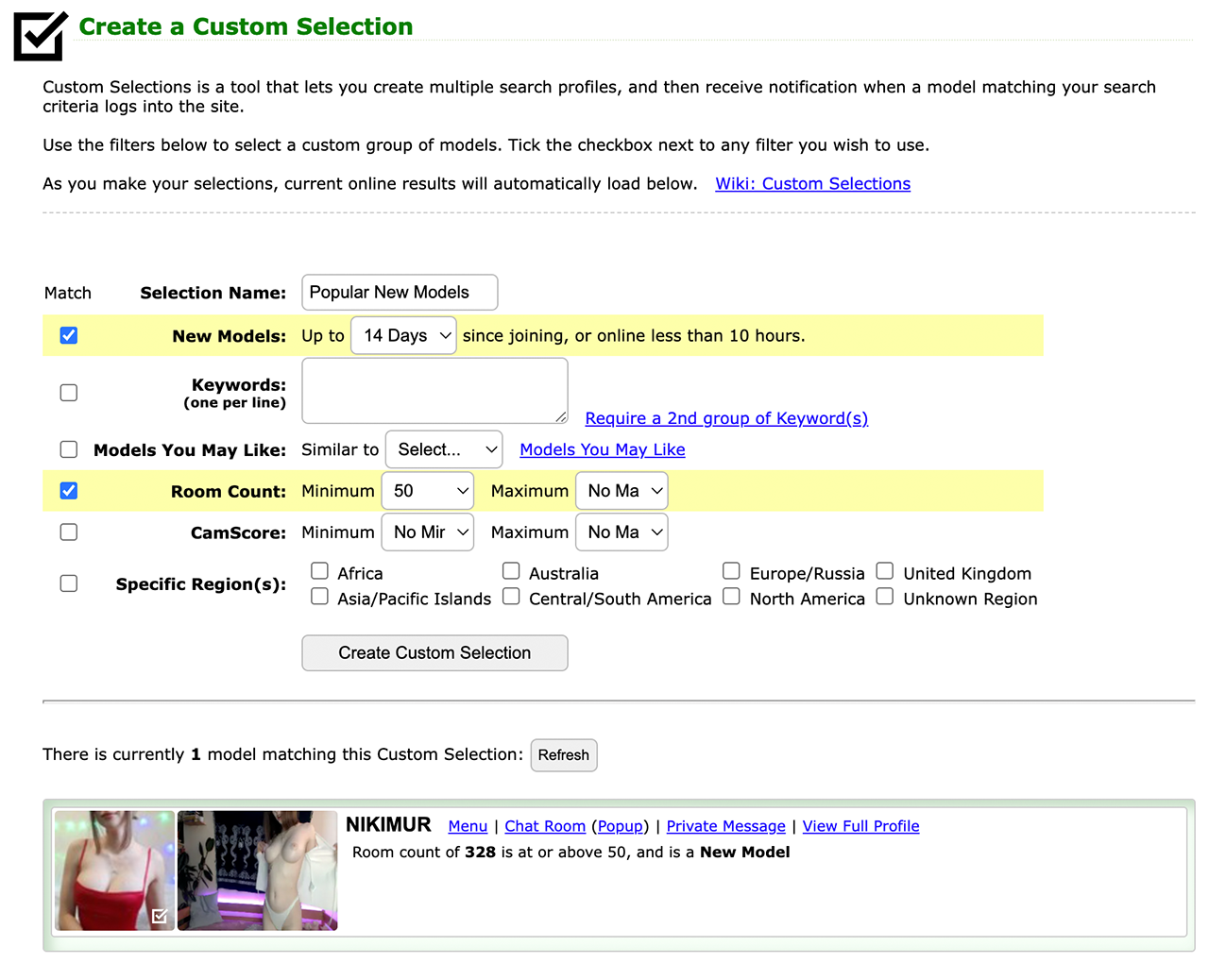
Selection Name: Choose a name for your custom selection so you can refer to it later. By default it is your username followed by a number.
Filters (all of these are optional):
- New Models: Limits your results only to new models that have been on the site fewer than the number of days you select.
- Keywords: Enter keywords 1 per line, any of which will result in matches in the custom selection. All keywords in a single field are treated as "OR" match, so if you enter "busty", "big boobs" it will return models that match any of those keywords.
- 2nd Keyword Field: You can use the 2nd keyword field for "AND" matches. So if you have "busty" and "big boobs" in the first Keyword field, you can add "blonde" in the 2nd keyword field to return results of models that are "blonde" and "busty"/"big boobs".
- Models You May Like: Limits your results only to models that are similar to the input model you choose from the drop down.
- Room Count: Limit your results to models that have more than a certain number of people in the room, or less than a certain number.
- CamScore: Limit your results to models that have greater than a certain CamScore, or less than a certain number.
- Specific Region(s): Limit your results to models that are from one or more specific parts of the world.
Viewing Custom Selections
Once you have created at least one Custom Selection, you can click on Settings at the top of the Model List and click Custom Selection and check the boxes of the Custom Selection(s) you would like to be indicated on your Model List or shown at the top.
You can also change the right Sidebar panel at the bottom that shows various rooms to show your Custom Selection.
You may also click Customize at the top of the right Sidebar and add a permanent Custom Selection panel into your sidebar.
Usage Examples
You can use Custom Selections in countless ways, but here are some examples:
- New models from North America with Room Count over 50.
- Models who are similar to a Model You May Like with CamScore under 2000.
Tips
- Create multiple different Custom Selections with various filters, instead of putting everything into one Custom Selection.
- In the Keyword field, you can list many synonyms and any of those words will be matched. But many models do not fill out their profile completely and therefore will not match your specific keywords.