MFC Share
MFC Share (https://share.myfreecams.com) is a platform for connecting with members while you're offline. You can host images and videos in albums, and can receive tips for albums, other items, polls, and more.
Only models may upload content. Premium MFC members may Like and Follow models, comment on albums and blog posts, and vote in polls.
Rules
The rules are the same as what models can broadcast on cam on MyFreeCams.com:
- If uploading old photos or videos, you must have been OVER 18 at the time those photos/videos were taken!
- No illegal activity, no copyright infringement, etc.
- Rules for Models.
Non-MFC Performers
If there is a non-MFC performer featured in a sexual context in your MFC Share content, please check the appropriate box when uploading the content and add this person as a registered performer in your account.
Boy/Girl (B/G) Content
B/G content is allowed but will not appear on the MFC Share homepage or some embedded MFC Share pages.
Users may opt out of seeing B/G content in their MFC Share settings.
Rights
The content rights are covered by the Model Agreement (same as your MFC stream and profile photos), but basically:
- The model owns the rights to all content.
- MFC has a license to display the content.
Upload Limits and Specifications
Here are the current specifications and file limits:
- No limit on total space.
- Limit of 10GB per file.
- Limit of 12 hours per video. Longer videos will be trimmed to 12 hours.
- If the original video supports it, videos will be streamed at: 4K, 2K, 1080p, 720p, 480p.
There are a few ways to add your MFC Share content to your MFC Profile:
- Add it as a Profile Section. Edit Profile -> Organize Sections, and add MFC Share. This will display all of your content.
- Embed Code. In any of your MFC Share content (e.g. an Album, Collection, Club, etc.), click the Share button at the top right of the page, then select the Embed tab, and copy the embed code to your profile.
Features
Albums
Images and videos are contained in Albums. You can create a new album from any page by clicking the Upload button in the header bar.
An Album can contain a single video or image, multiple videos, multiple photos, or a combination of images and videos.
You may drag your images/videos into any album and it will automatically upload them into the album.
Album Settings
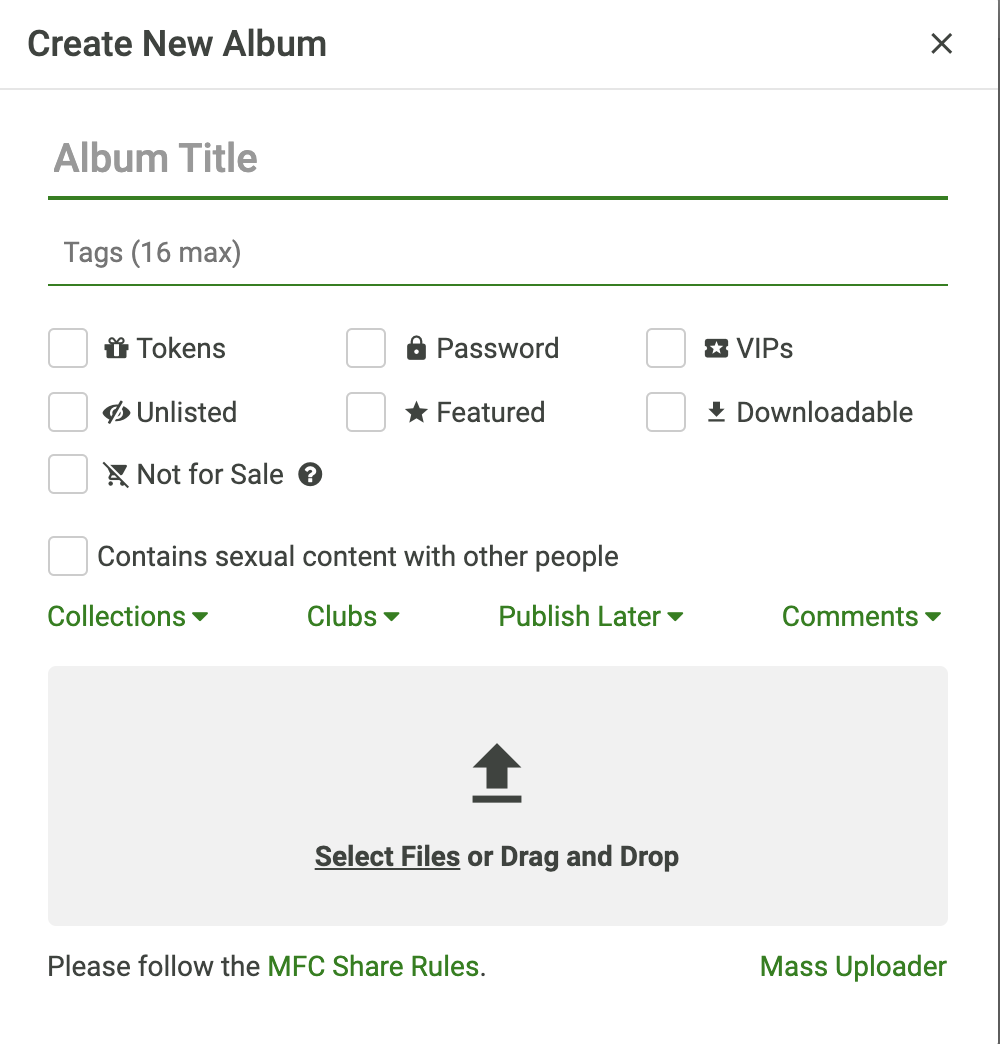
- Album Title: The name of your album.
- Tags: Up to 16 tags (e.g. "lingerie" or "roleplay"), used for search.
- Tokens: Set the amount of tokens a user must tip for instant album access.
- Password: Password required to view the album.
- VIPs: Only users that you set as VIP in your MFC Share Settings can view the album.
- Unlisted: The album will not be shown on your MFC Share Profile. Users can only access it via the URL.
- Featured: Featured albums and recordings are listed at the top of your profile page, and at the top of any Collections they're in. If there are multiple featured albums/recordings, the most recent one appears at the top.
- Downloadable: Videos will contain a Download button and Images will have Right-Click Save-As enabled.
- Not for Sale: Selecting this disables access via tokens, password or VIP-status and removes the album from collections and clubs. Not-for-sale albums will remain listed on your profile, and continue to be accessible by users who have tipped for them in the past.
- Sexual content with other people: If the album contains sexual content with other people, you must check this box and, if they're not an existing MFC model, upload a photo of their government-issued ID.
- Collections: Add the album into one or more Collections. Someone who buys the Collection will have access to the album.
- Clubs: Add the album into one or more Clubs. You can set a special club price for club members, or make it free for club members.
- Publish later: Set a date on which the album will be published. It won't be purchasable or viewable before that date. Once published, an album can't be un-published (but can be unlisted or deleted).
- Comments: Set whether comments are enabled on this album.
For example, if you set an album as 200 tokens, and password protected, and VIP-only, then the user will have to use one of those three methods to view the album (either being VIP, having the password, or tipping 200 tokens.)
Note: Users tip for album access, not for the content inside the album. If you delete the album or change the content, they will no longer have access to the original content in the album.
Click the pencil icon in the top-right corner of any image or video to add a description to it.
In the top-right corner of your videos, click the cog icon to:
- Change the video preview by selecting a portion of it, or uploading another video
- Trim (i.e. shorten) the video
- Set the video's thumbnail by selecting a frame from the video or uploading an image
- Copy the video to another album
Recordings
Your public shows and group shows from your MFC stream can be automatically saved as Recordings, which behave like Albums. You can set them to be automatically added to Clubs or Collections on the Settings page.
Collections
Collections contain one or more Albums (or Recordings).
When a member tips for a Collection, they gain access to its Albums as if they had tipped for them. They will not receive access to new Albums added to the Collection later.
Clubs
You can create Clubs that Members can join. On a Club's settings page, you can set custom prices for Albums and other content so that Club members can access them at a discount (or for free). You can set whether club membership duration is limited or lifelong.
Goals
You can create Goals to reach a certain number of tokens.
In addition to direct tipping toward the Goal, you can choose what other content Members can buy that will still count toward the Goal. Goals can be turned on and off with the Active checkbox, and can be automatically paused while you're broadcasting with the Paused While Broadcasting checkbox.
You can create Milestones along the way to your Goal.
You can connect your Twitter and have it automatically Tweet when you've received a Contribution (Tip), reached a Milestone, or reached your Goal.
Items
You can sell anything on your MFC Share profile by listing it as an Item. If you'll need logistical information from the member after they tip for it, you can request it in the "Ask member for additional information after purchase" field.
Polls
You can run polls for members to participate in. Optionally, voting can require members to tip, or to be in a club. Topics can be anything you want (some popular topics include outfits, hair colors, and video themes.)
Tip Menus
Like polls, tip menus provide multiple options for members to pay a tip to select. Tip menu options can be paused and resumed.
Blogs
You can create one or more Blogs which may be set as Free or Club-Only. Blogs may contain HTML, embedded videos from your MFC Share, YouTube, SoundCloud, as well as your Twitter and Instagram widgets.
Ask Mes
You can create an Ask Me where members can ask you questions that you answer publicly. They can be Club-only.
Contests
You can invite one or more models to a Contest, where you compete to see who is first to get the winning number of tokens.
Calendar
You can add online and offline events to your public calendar. Your upcoming events will show up on your profile. Members can add your events to their calendar and be reminded when your event is about to start, and can subscribe to emails about upcoming events of models they follow.
Codes
You can create discount codes that apply a percentage discount or fixed token discount to the content you select as applicable. Like most things on MFC Share, you can set these to be unlisted, so you can give these to chosen members, or if you like, you can list them publicly.
If you select the Code to be a Sale, then it's described on your profile and automatically applied to applicable tips. This is useful for holding temporary sales.
Vouchers
Vouchers are one-time-use URLs that a member can redeem for access to an Album, Recording, Collection, Item, or Club, as if they purchased it using 0 tokens. A Voucher may only be redeemed once. The model is able to see who has used the Voucher and which remain unused.
Specials
You can create Specials so that if a Member tips for something, they can get something else included for free. Specials can optionally expire, or can be temporarily disabled.
Auto Tweets
On the Tweets page, you can configure tips to cause tweets from your Twitter account. You can enter multiple ways to phrase the tweet (i.e. multiple Auto Tweet Texts), so that the tweets don't sound too repetitive. When a tweet is triggered, an Auto Tweet Text will be chosen at random. If you like, you can change the likelihood that a particular Auto Tweet Text is chosen by changing its weight. Texts with higher weights are chosen more often.
You can insert certain codes into the tweet to customize them for the tip. For example, if a member named JohnSmith tipped 100 tokens for an album of yours called Beach Album, the text "Thank you %TippedMember% for tipping %TippedAmount% for %TippedName%! %TippedUrl%" would cause this tweet: "Thank you JohnSmith for tipping 100 for 'Beach Album'! https://MFCsha.re/x/12345678".
The codes are listed under the Auto Tweet Text box.
Tokens
You will see who tipped for which content on your Tips page, and get overall statistics about tokens and views on the Statistics page.
You will see MFC Share tips as Special Tips in your MFC stats. They're the same as offline tips but labeled a Special Tip so you can tell them apart.
Profile Settings
Click your Avatar in the top-right corner and click "Settings" to access your main MFC Share settings.
Here you can create your bio, link your social media accounts, set your watermarks, set your VIPs and Managers, etc.
Managers
You can set one or more users as your MFC Share Profile Managers, granting them full access to your MFC Share account. They will be able to upload and customize your profile and content, without having your main MFC account password.
URL Shortening
The following are all the same:
- https://share.myfreecams.com/MyFreeCams
- https://MFCsha.re/MyFreeCams
- https://mfcshare.com/MyFreeCams
MFC.me
- https://mfc.me/MyFreeCams (only works for the main profile at this time so you can't deep-link videos yet.)
MFC.tips
The following will redirect to your Share Tip page:
You can also pre-fill the amount of tokens and a message in the link, for example:
(Note that in the message part you need to replace spaces with + due to how URLs encode spaces.)
Privacy
Region Blocking
Geographical region blocking is fully supported in the Settings section.
MFC Bans
You can choose to have your MFC chat room bans carry over to MFC Share.
CamScore and Ranks
Tokens earned on MFC Share count toward your CamScore and Miss MyFreeCams in the same way that any other tokens do.
Share Rank is calculated based on total tokens earned on MFC Share during that month, with the model earning the most being #1.
Logos

